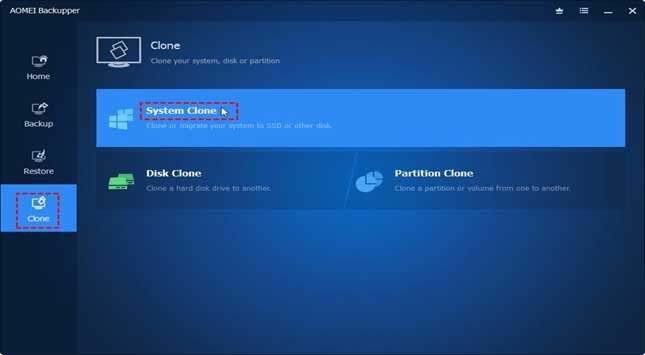Do you want to restore the BKF file Windows 10 and save your computer data? But don’t know what the Backup file in the Computer is?
We have written this educational blog with a core focus on your concerns about taking a backup of your computer data files.
A small mishap like a virus or a failed hard drive can abruptly put a halt to your data file access. You cannot possibly get the system back with all data preserved.
But a data backup can be a sure-shot way to preserve your computer data files. But, the first question that arises in our mind is what this backup file is, read about it next.
You May Read: how to bypass admin password Windows 10
Learn: What is a Backup file in a Computer?
We use our computers to create different types of files. We save these files on our computer so that we can access them again. To save these files from mishaps of ransomware, malicious hackers, and software bugs, we create a Backup file on the computer. In such a mishap, you can always reinstall your computer Operating System, but not your data.
The good thing is that this backup file contains all copies or archive files and folders found on your computer. A data backup restores your data in case of loss or corruption of data due to online threats. A file backup stores copies of your critical system and personal files on a hard drive or auxiliary storage devices, such as an external backup or flash drive.
Warning! In case of a backup taken manually, that won’t help in the common scenarios of your computer getting lost, stolen, or damaged during a fire or natural disaster at your home.
As you have learned about the backup file on the computer, now let us talk about how to take a backup with Windows built-in backup tools.
You May Read: how to make your computer faster
Amazing Methods to Restore BKF Files Windows 10 Easily
The most common way to retain backup is with a Windows utility tool named NTBackup. This tool stores files with the .bkf extension.
Sadly, Microsoft has removed NTBackup.exe, making it impossible to regain your BKF file in Windows 10. However, you can still manually download and run this Windows utility.
Method 1: Install Files from the Internet to Restore Backup
Use the three files (NTBackup.exe, Ntmsapi.dll, Vssapi.dll) from the internet. After downloading the files, use the 7 zip to extract the files and save them to a fresh folder on your desktop. Now, all you need is to follow the given steps of the trail.
- Firstly, Double click on the NTBackup.exe file, neglect the pop-up message and submit OK on the Welcome Wizard.
- Secondly, pick on the option of Restore Files and Settings.
- Thirdly, locate the .bkf file with Browse and click OK (the BKF file must be saved in the same system where the backup has to be restored).
- In this step, choose the folder where you want to restore.
- Find the advanced option and specify any desired location to restore the backup file and then Next (By default the backup gets restored to the original location).
- Lastly, the final step is to click on Finish.
We have discussed next, the method for Windows XP and other versions.
Method 2: For Windows XP System
You can locate the three files (NTBackup.exe, Ntmsapi.dll, Vssapi.dll) in Windows XP from location C:\Windows\System32 and use them for creating a backup of your Windows 10 system.
Notice: NTBackup.exe is used to run the application and .dll are the associated files necessary for restoring purposes.
Windows OS to Windows Vista/8/8.1/10 can use the NTBackup tool to restore the BKF file Windows 10. This utility is free but the method to restore the backup with it comes with certain limitations. Even the system does not recommend you run this utility as it is not compatible with the version or it may damage your system, like Windows 10.
Expert Advice: If you find the above methods difficult to run, then try out the BKF Recovery. Try it and recover and repair your entire corrupted BKF file data to its original form.
Final Words!!
We have shared here all the details about what a backup file in Computer with you. You can now understand the importance of backup files and restoring BKF files in Windows 10. You can use any of the above methods whichever suits your need.
Lets us know your thought in the comments below.