AOMEI Backupper is free backup software that can backup and restores Windows 10 to the new hard drive and directly cloning Windows 10 to the new hard drive.
AOMEI Backupper has more advanced features, such as differential backup, a backup when USB plugin, event-trigger backup, etc.
AOMEI Backupper also offers the highest speed among all backup tools, which will save you time if there are lots of data that needs to be backed up.
You May Like to Read: transfer files from google drive to dropbox
It allows you to save the backup files to USB, hard drive, external hard drive, your cloud drive and also a network share. Now AOMEI Backupper has been updated to 5.2.
Version 5.2:
- Update the AOMEI PXE boot tool and AOMEI Image Deployment interface in tools.
- Dynamically resize the program window based on your screen resolution and DPI settings.
- Fixed issue: the number of entered characters for backup image password doesn’t match the maximum number of allowed characters.
- Fixed issue: The system on GPT disk cannot be recognized in some computers.
- Fixed issue: the program suspended from backup progress without prompt when destination disk space is insufficient.
You May Like to Read: Best Headphones Under ₹2000
How to Transfer Windows 10 to a New Hard Drive with AOMEI Backupper?
Step 1. Download, install, and launch AOMEI Backupper Professional. Then, click Clone and System Clone subsequently. If you need to migrate Windows 10 to new hard drive free, click Disk Clone.
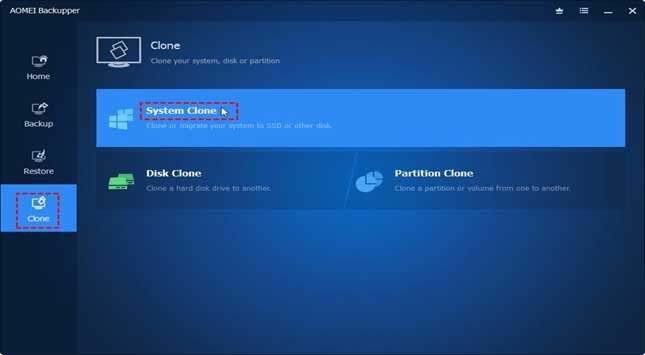
Step 2. AOMEI Backupper selects system and boot-related partitions by default as the source. You just need to select a new disk as the destination (here is Disk 2) and click Next to go on.

Step 3. In the following pop-up window, please read the note and then click OK after confirmation. But if there are any important data, you should backup data at first.
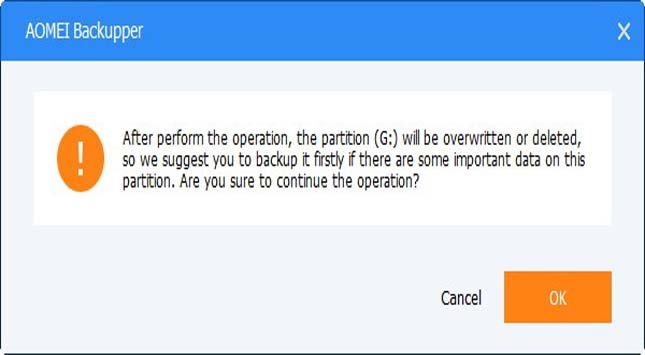
Step 4. Confirm the operation and click Start Clone.

Step 5. When the progress is completed 100%, please click Finish to exit.
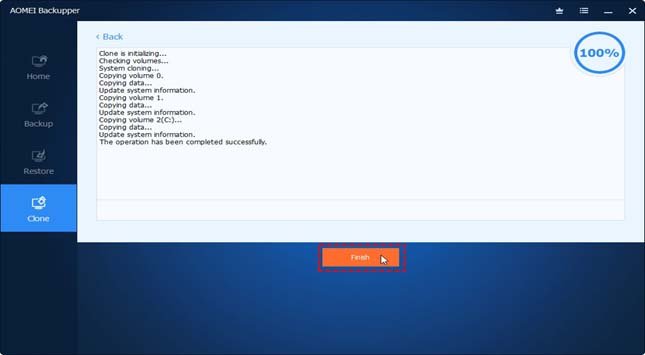
Step 6. Now reboot your computer, press the appropriate key on the first screen to enter the BIOS, change the cloned hard drive to the first boot option, and then press 10 to save the changes and boot from the cloned disk.
Conclusion
Besides cloning Windows 10 to the new hard drive, AOMEI Backupper also can transfer Windows 7/8/8.1 to the new hard drive. AOMEI Backupper is an enterprise backup software that allows you to move the hard drive to the new computer in Windows 10 with different hardware and ensure boot.
If you are looking for reliable backup and restore software as well as disk cloning software, AOMEI Backupper is your best choice! Download it today!
You May Like to Read: How to Bypass Windows 10 Password for Administrator Login Account





