PS4 (PlayStation 4), as a well-known game console developed by Sony, enjoys great popularity among millions of game players.
However, issues happen occasionally.
For example, many users have met this case that PS4 randomly turns off itself now and then. What a frustrating experience.
Of course, there are multiple reasons for this issue. If you are a PS4 player, please keep on reading this post to get to know what factors may cause this issue and how to deal with it when you come across this problem one day.
Why the PS4 Randomly Turns Off
What reasons may lead to PS4 randomly turning off by itself? To solve the issue effectively, we’ve summarized some possible reasons based on related users’ reports and feedback.
① Overheating console. The thermal switch would turn off the console automatically if the PS4 console is overheated.
② APU issue. Short for Accelerated Processing Unit, APU includes CPU and GPU. PS4 console may be shut off when some APU units are poorly set.
③ Bad power connection. If there is something wrong with the power supply, PS4 may turn off.
④ Corrupted system software. This is also a cause for the PS4 turning-off issue.
⑤ Problematic hard drive. If the application of the PS4 is stored on the faulty hard drive, some vital files may get corrupted, which leads to the PS4 turning off randomly.
After knowing the possible causes of the issue, let’s see how to repair PS4 randomly turns off in the next part.
Solutions to Error PS4 Randomly Turns off Issue
Method 1. Check Power Connections
As we know stable power supply is the precondition of all smooth operations on the computer. Of course, The PS4 also requires it. So, firstly, you may check the power connection of the device.
Step 1: Press the power button for at least 7 seconds to shut off the PS4 completely.
Step 2: Disconnect the power connection of the PS4 console from the outlet.
Step 3: Use another power cord to connect the console to a different outlet directly.

After that, go to check if the PS4 randomly turns off issue still appears.
Method 2. Update Software in Safe Mode
Sometimes, outdated software versions may lead to this error. Thus, just try updating the software to get rid of it.
Step 1: Find a USB stick with no less than 500 MB of free space.
Step 2: Download the PS4 of the newest version from the official website. Copy and paste the downloaded installation on the USB drive.
Step 3: Turn off the PS4 on the computer. Connect the USB to the PS4 console.
Step 4: Press the power button for at least 7 seconds to boot the computer into Safe Mode.
Step 5: In the Safe Mode interface, choose Update System Software and follow the directions to update the software.
Method 3. Remove the Multiple Connectors
As multiple connectors can help you connect PS4 to multiple modules simultaneously, they are widely used on lots of devices. Meanwhile, the running modules may affect the game and result in a PS4 random turning-off issue.
In this circumstance, you are suggested to remove the multiple connectors, and then connect the PS4 console by using a cable. Also, if the PS4 is connected to the front port with a USB cable, you may remove it to fix the problem of random turning off.
Method 4. Check APU Status
When the APU (Accelerated Processing Unit) of some PS4 consoles is not properly soldered to the motherboard, it could generate PS4 working abnormally or even turning off randomly.
To solve this issue, the best solution is to replace the APU unit from Sony. Make sure the PS4 is well-ventilated. Providing extra cooling with a fan or air conditioner is better.
Method 5. Check the Hard Drive
As the PS4 needs to store important files and systems in a hard drive, you need to make sure the hard drive is properly seated and has bad sectors. Please follow the tutorials below to finish the work.
Step 1: Turn off the PS4 completely.
Step 2: Disconnect the power cable from the outlet and the cable. Remove all cables from the console.
Step 3:Remove the hard drive by Sliding the bay cover away from the system.
Step 4: Check the hard drive is properly seated and screwed to the system.

In addition to the method of checking hard drives, you can use a practical disk manager to check the bad sectors of the hard drive.
Here is a Recommendation
MiniTool Partition Wizard, which will enable you to not only check the hard drive, but also convert FAT to NTFS, resize partition, change cluster size, and so on.
Step 1: Launch the software to get the main interface.
Step 2: Find and choose the target hard drive. Click the Surface Test option from the left panel.
Step 3: Click Start Now to scan the hard drive.
Step 4: After that, you can see if there are any bad sectors detected. Bad sectors will be marked with red color. You can run Command Prompt and use chkdsk /f/r command to fix it.
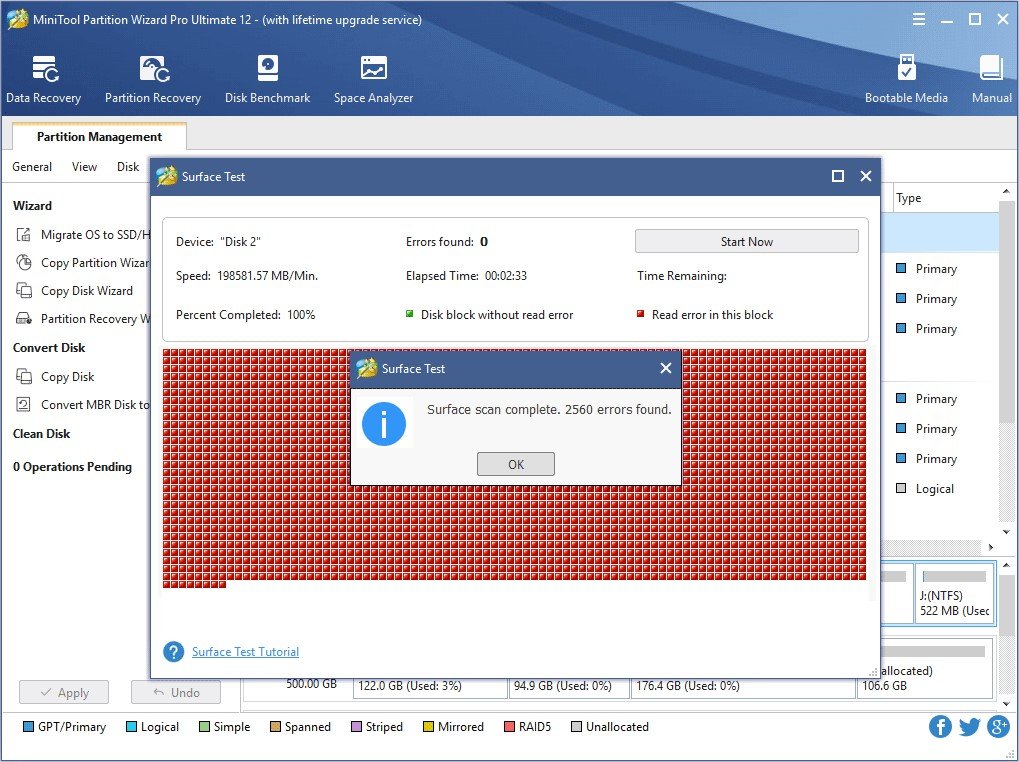
Unfortunately, if the error PS4 randomly turns off still occurs after trying all the methods mentioned above, you may take the device to a Sony service center to fix it since it is likely to be caused by faulty hardware components.
Bottom Line
Here we come to the end of this post, in which 5 feasible solutions to PS4 randomly turn off have been demonstrated with detailed steps. Just try these methods if you are suffering from this problem. Hope this post can help you out.
