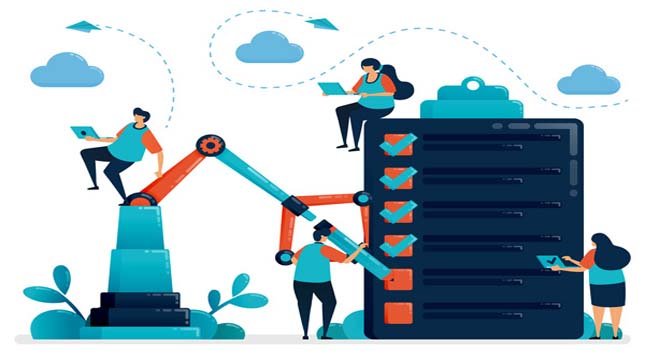Are you tired of scrolling through your Facebook News Feed and seeing posts that you have no interest in? Are you overwhelmed with the amount of clutter and irrelevant content clogging up your feed? If so, it’s time to clean up your Facebook News Feed and make it a more enjoyable and personalized experience.
But make sure you have a reliable WiFi connection or are subscribed to affordable Spectrum mobile deals or that of another ISP, to make your experience even better. Explore 7 ways to clean up your Facebook news feed and keep it organized, so you can see the posts that matter to you.
Unfollow or Snooze Unwanted Accounts
Perhaps you have friends who frequently share political posts that don’t align with your views or accounts that post too frequently and overwhelm your feed. You can unfollow these accounts without unfriending them.
This way, you can remain connected to them but won’t see their posts in your news feed. Alternatively, you can also snooze accounts for 30 days, which temporarily hides their posts from your feed.
You May Like to Read: Key Benefits of Embedding Social Media Feeds on Website
Prioritize Close Friends and Family
Facebook allows you to prioritize accounts that you want to see at the top of your news feed. You can prioritize close friends and family members whose posts you don’t want to miss.
Simply go to their profile, click on the “Following” button, and select “See First” from the drop-down menu. This way, their posts will be prioritized in your news feed, ensuring that you never miss an important update from your loved ones.
Manage Your Groups
If you’re a member of multiple Facebook groups, you may find that your news feed is filled with posts from these groups. To clean up, you can manage your groups by unfollowing groups that are no longer relevant or interesting to you.
Simply go to the group, click on the “Joined” button, and select “Unfollow” from the drop-down menu. This will remove the group’s posts from your news feed, but you will remain a member of the group.
Hide Ads and Sponsored Posts
Facebook is known for its targeted advertising, and sometimes your feed can be cluttered with ads and sponsored posts that are not of interest to you. You can hide them by clicking on the three dots in the top right corner of the post and selecting “Hide Ad” or “Hide Post.”
You can also provide feedback to Facebook about the reason for hiding the post, which will help them better understand your preferences and show you more relevant content in the future.
Follow Relevant Pages and Accounts
If you have specific interests, such as travel, food, or fashion, you can search for pages and accounts related to those interests and follow them.
This will allow you to see posts related to your interests in your news feed and declutter it from irrelevant content. You can also unfollow pages and accounts that no longer interest you or that you find spammy.
Review Your News Feed Preferences
Facebook provides you with various options to customize your news feed preferences. You can review these preferences and make adjustments accordingly. Simply click on the three horizontal lines in the bottom right corner of the Facebook app (or the arrow in the top right corner on the desktop), go to “Settings & Privacy,” and select “News Feed Preferences.” From there, you can prioritize posts from certain friends, unfollow or refollow friends, and manage your snooze settings.
Be Mindful of Engaging with Clickbait and Fake News
Facebook can sometimes be filled with clickbait articles and fake news that can clutter your news feed and spread misinformation. Avoid clicking on sensational headlines that are designed to grab attention but lack credible sources or evidence. Be cautious of articles or posts that seem too good to be true or too outrageous to be believable.
Moreover, fact-check information before sharing or commenting on it to prevent the spread of misinformation. By being discerning and critical of the content you engage with, you can help keep your news feed clean.
Review and Adjust Your Ad Preferences
Facebook uses your browsing history and interests to show you targeted ads. You can review and adjust your ad preferences. Simply go to “Settings & Privacy,” select “Ads,” and then click on “Ad Preferences.”
From there, you can see the interests and categories that Facebook uses to show you ads. You can remove or adjust these interests and categories based on your preferences.